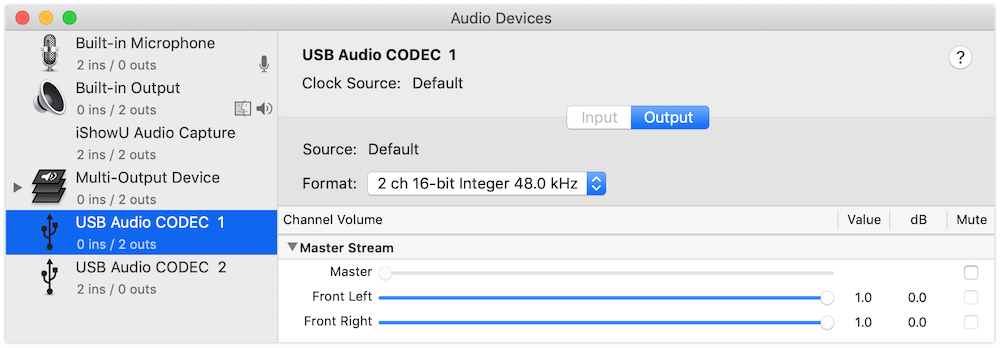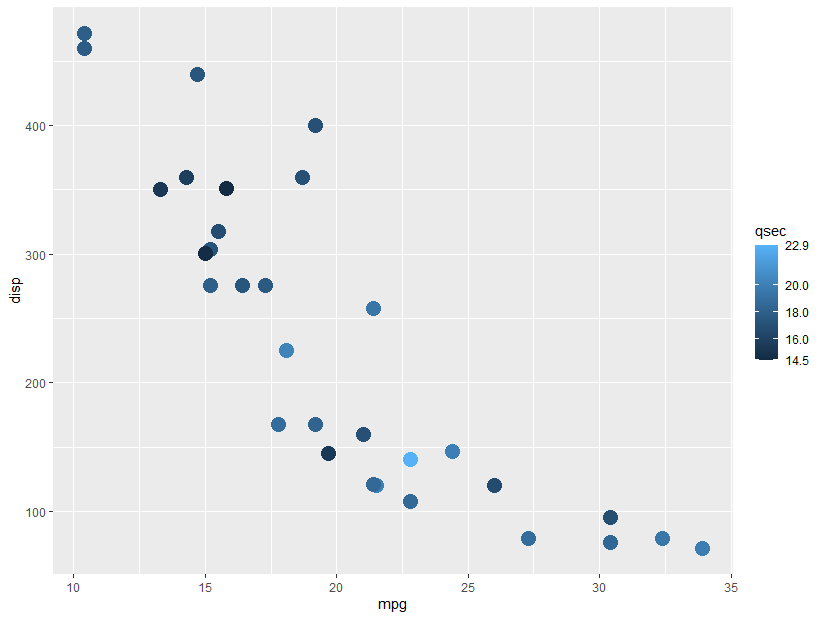Making childcare more available in East Grand Forks has popped up a few times recently. Not sure if this is part of a trend that will accomplish something in the long run, but nice to note.
Mayor Steve Gander proclaimed April 4 will be Childcare Provider Appreciation Day in East Grand Forks, allowing an opportunity to recognize childcare providers. “I urge all citizens to thank and encourage childcare providers for their important work,” Gander said.
Grand Forks Herald, 15 Mar 2022
According to the Exponent, there was an event at Valley Golf Course for the announced day.
And of course it must be something of a deal if the newspaper is writing editorials about it:
Our view: The child care crisis in the Dakotas and Minnesota is bad for business
To us, the growing trouble with child care is among the biggest contributors to the Great Resignation in the Dakotas and Minnesota. It’s why we hope state lawmakers, governors and decision-makers continue to seek landmark solutions.
Grand Forks Herald, 01 Jan 2022
Some info on how short we are (hopefully the growth from January to March does not continue):
“Child care.” East Grand Forks is about 100 child care “slots” short of where it should be, according to Gorte. The city is looking for ways to lure new daycares to town or help existing ones expand via the Rural Child Care Innovation Program, which is run by nonprofit First Children’s Finance and funded jointly by the Minnesota Department of Human Services and the Michigan Department of Education.
Grand Forks Herald, 31 Jan 2022
“People who are not participating in the labor force have to have access to childcare so they can participate in the labor force,” Kiddoo said.
Paul Gorte, economic development director in East Grand Forks, said the city needs to add more than 200 spots for pre-kindergarten children. Kiddoo said Thief River Falls, where Northland also has a campus, needs to add a similar number of spots.
Grand Forks Herald, 30 Mar 2022
On 14 Mar, the East Grand Forks school district sent out a survey (via ParentVUE) about childcare and notice of a town hall about it:
Good Afternoon, please use the link below to participate in a survey about the child care needs of East Grand Forks. Availability of high-quality childcare is cucial for East Grand Forks to grow and thrive. East Grand Forks needs approximately 200 childcare slots, especially infant and toddler care, to meet our current needs. Help guide our work on this improtant issue by completing a survey and attending a town hall meeeting on April 25th.
Parent Survey: https://www.surveymonkey.com/r/parentegf
Town Hall: https://eastgrandforkstownhall.eventbrite.com
Here’s the Town Hall info from the link:
You’re invited to take part in the discussion and solutions at the town hall!
About this event
Child care is an economic driver for rural communities across the United States but many communities are facing shortages of high quality child care. First Children’s Finance’s Rural Child Care Innovation Program is an innovative community engagement process designed to address the challenges of child care in rural America.
East Grand Forks has a shortage of approximately 210 full-time child care slots. A shortage of this magnitude has a dramatic impact on families and the local economy. To address this challenge, a core team from East Grand Forks has come together to lead the process of investigating why there is a shortage of care in the area. The Town Hall meeting is the opportunity to develop solutions to address this child care challenge for our community.
Child care needs to be accessible, of high quality, and profitable for the child care provider. As a community, we can work together to make this a reality.
**DINNER PROVIDED**
Hopefully we can see this community of about 8,000 people come together and get things figured out. I’m not directly involved in organizing any of this, but as a working parent who has had to look for quality childcare in the last several years, I appreciate all the efforts.
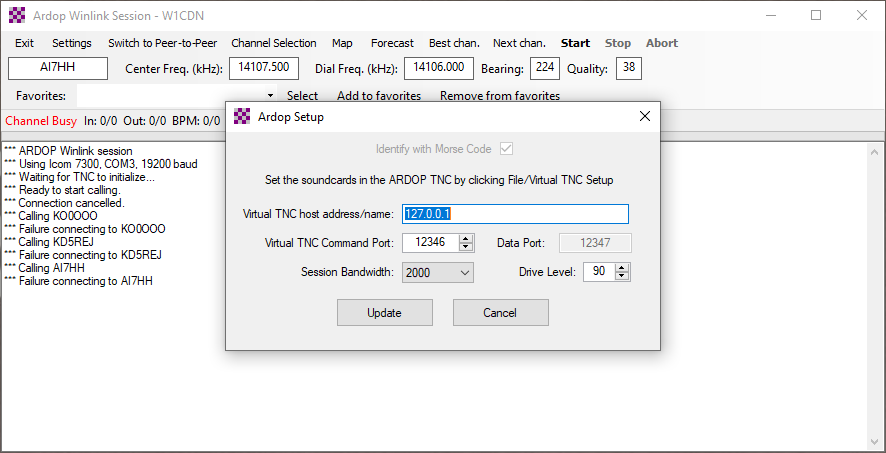
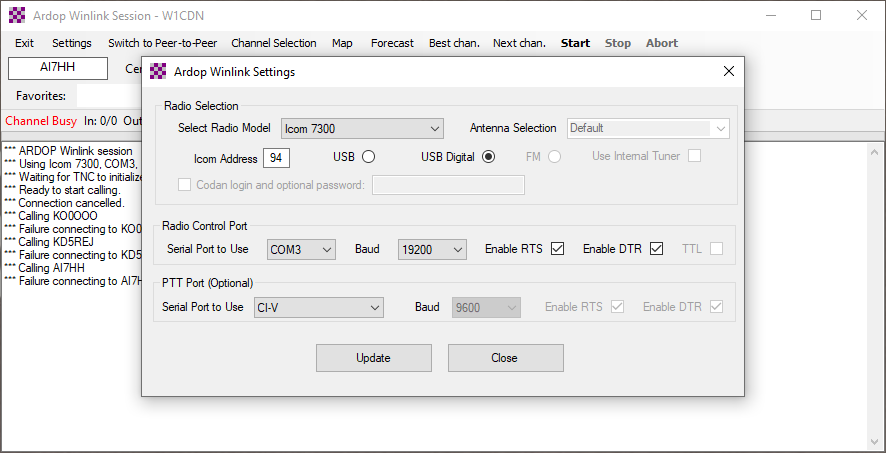 Above, note that “Enable RTS” and “Enable DTR” are checked (differs from SA7SKY). Baud is set to match my IC-7300.
Above, note that “Enable RTS” and “Enable DTR” are checked (differs from SA7SKY). Baud is set to match my IC-7300. My settings above match SA7SKY.
My settings above match SA7SKY. Above, “Use Radio’s Internal Sound Card” is checked (you’ll get an “are you sure” popup if you choose the Icom 7300 and don’t check this box), SA7SKY does not have it checked.
Above, “Use Radio’s Internal Sound Card” is checked (you’ll get an “are you sure” popup if you choose the Icom 7300 and don’t check this box), SA7SKY does not have it checked.